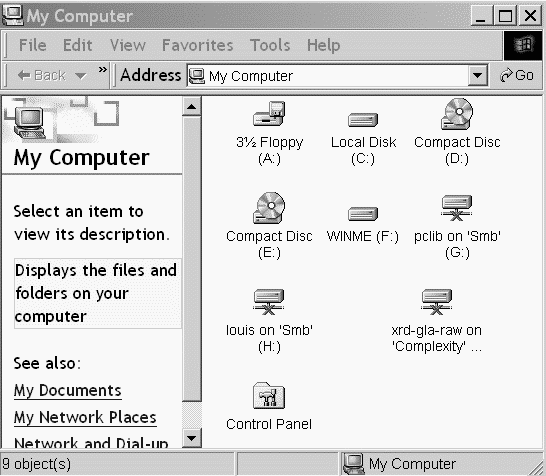
The following information is therefore of historic interest only.
Environment variables are used to find necessary files. Environment variables have a name e.g. "WINGXDIR" and a value which is a text string comprising either a folder (directory) name or a fullpath file name.
Unfortunately, the way that this is done depends on whether you are using Windows NT/2000 or Windows XP/VISTA The method for Windows 7,8, 10 & 11 is quite similar to that for Windows XP/VISTA.
This page describes how to set environment variables.
NOTE - The examples given below use the environment variable WINGXDIR. If you are setting up a program other than WINGX, you will need to use other variable names !!!
If you have done as described below and errors are still reported then see here.
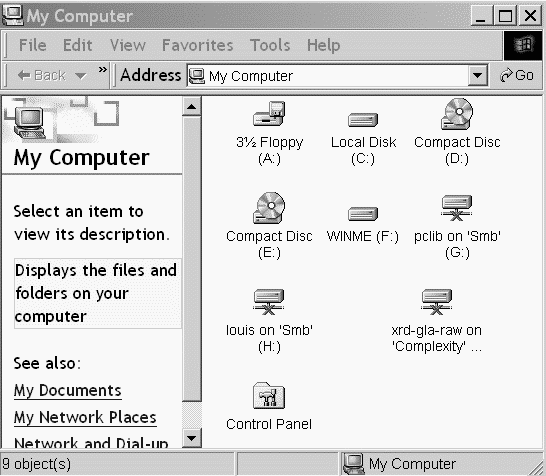
Then click on the "Control Panel" icon to get the Window shown here.
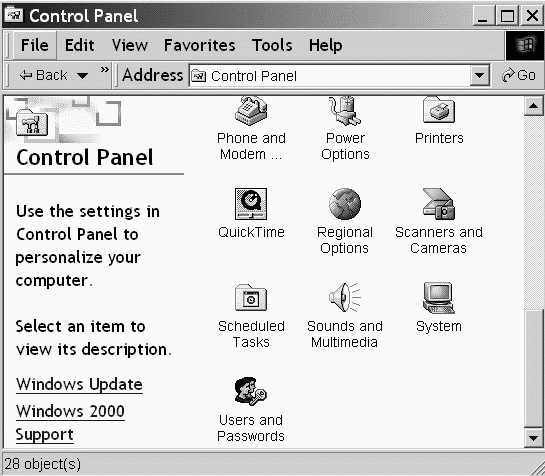
Then click on the "System" icon to get the "System Properties" Dialog Box.
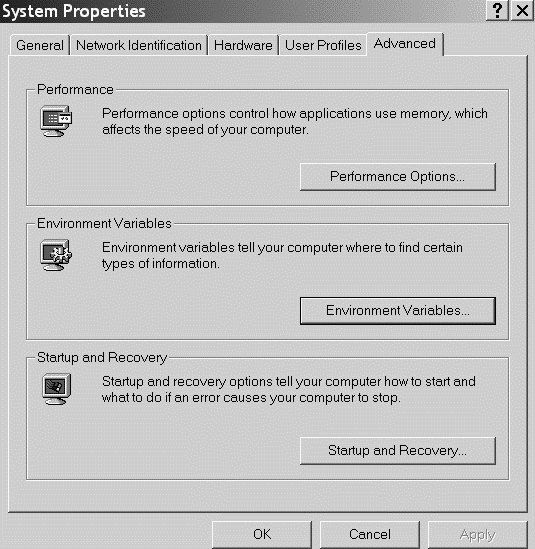
For Windows NT use the "Environment" tab instead of the "Advanced" tab. Click on the "Environment Variables" button to give a Window like
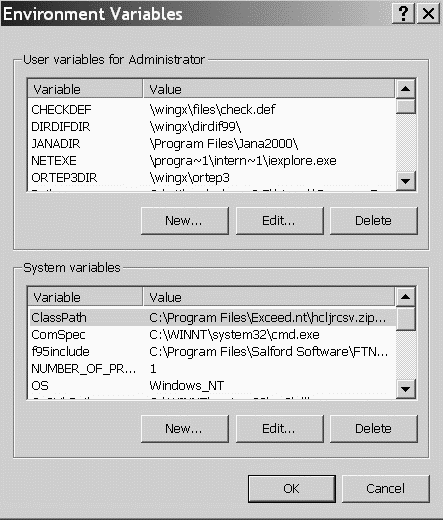
Then click the "New..." button to give an entry Window like this
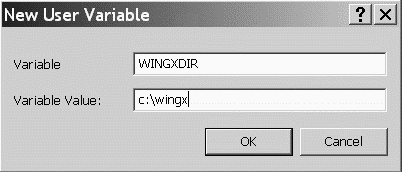
Enter the variable name and its value in the boxes and then click "OK".
If there are several users on the PC, it is probably better to set the variables as "System variables", rather than "User variables" since they will then automatically be accessible for all users. You will need to have Administrator priviliges to do this.
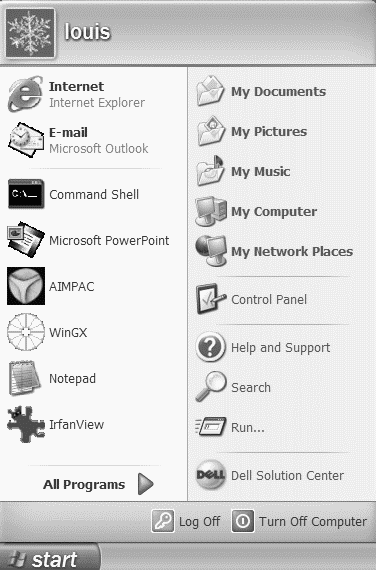
This gives the "Control Panel" Window. Click on the "System" icon. .
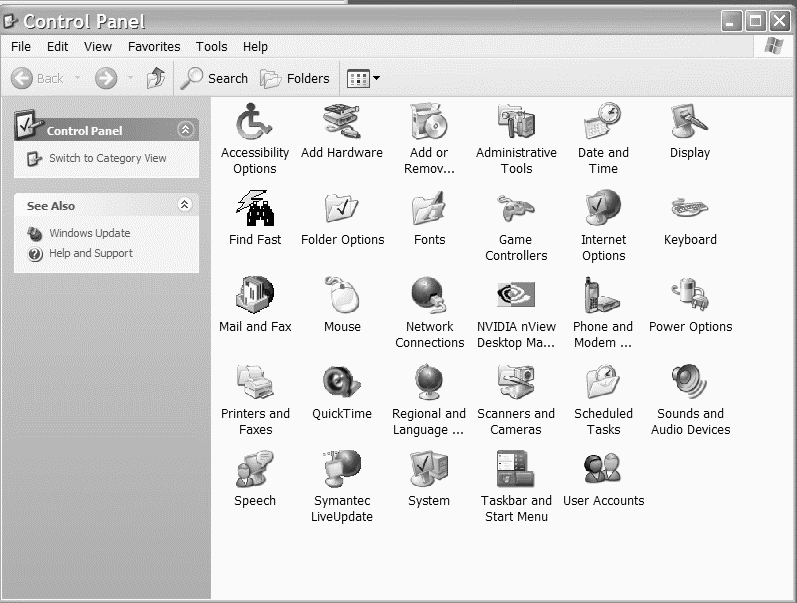
This gives the "System Properties" Dialog box. Select the "Advanced" tab and click on the "Environment Variables" button
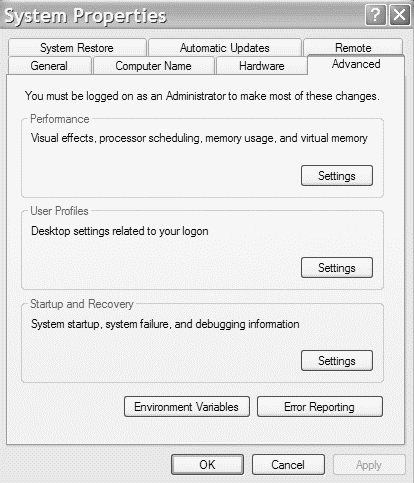
This give the Environment Variables entry Window as shown below
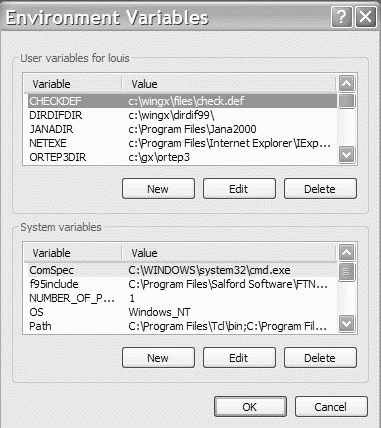
Then click the "New..." button to give an entry Window like this
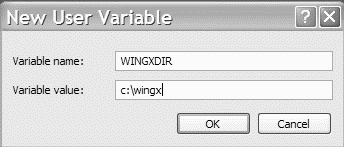
Enter the variable name and its value in the boxes and then click "OK".
If there are several users on the PC, it is probably better to set the variables as "System variables", rather than "User variables" since they will then automatically be accessible for all users. You will need to have Administrator priviliges to do this.